React apps can slow down due to common performance issues like unnecessary re-renders, large bundles, and unoptimized state management. These problems can frustrate users and hurt your app’s success. Here’s a quick overview of the 8 most common issues and how to fix them:
| Issue | Solution | Impact |
|---|---|---|
| Unnecessary Re-renders | React.memo, PureComponent | Faster updates |
| Large Lists | List virtualization | Smooth scrolling |
| State Management | useReducer, local state | Fewer re-renders |
| Slow Calculations | useMemo, Web Workers | Faster rendering |
| Large Bundle Sizes | Code splitting, compression | Faster load times |
| Event Handler Problems | useCallback, delegation | Reduced bottlenecks |
| Asset Loading | Lazy loading, modern formats | Improved load times |
| Component Structure | Smaller, focused components | Easier maintenance |
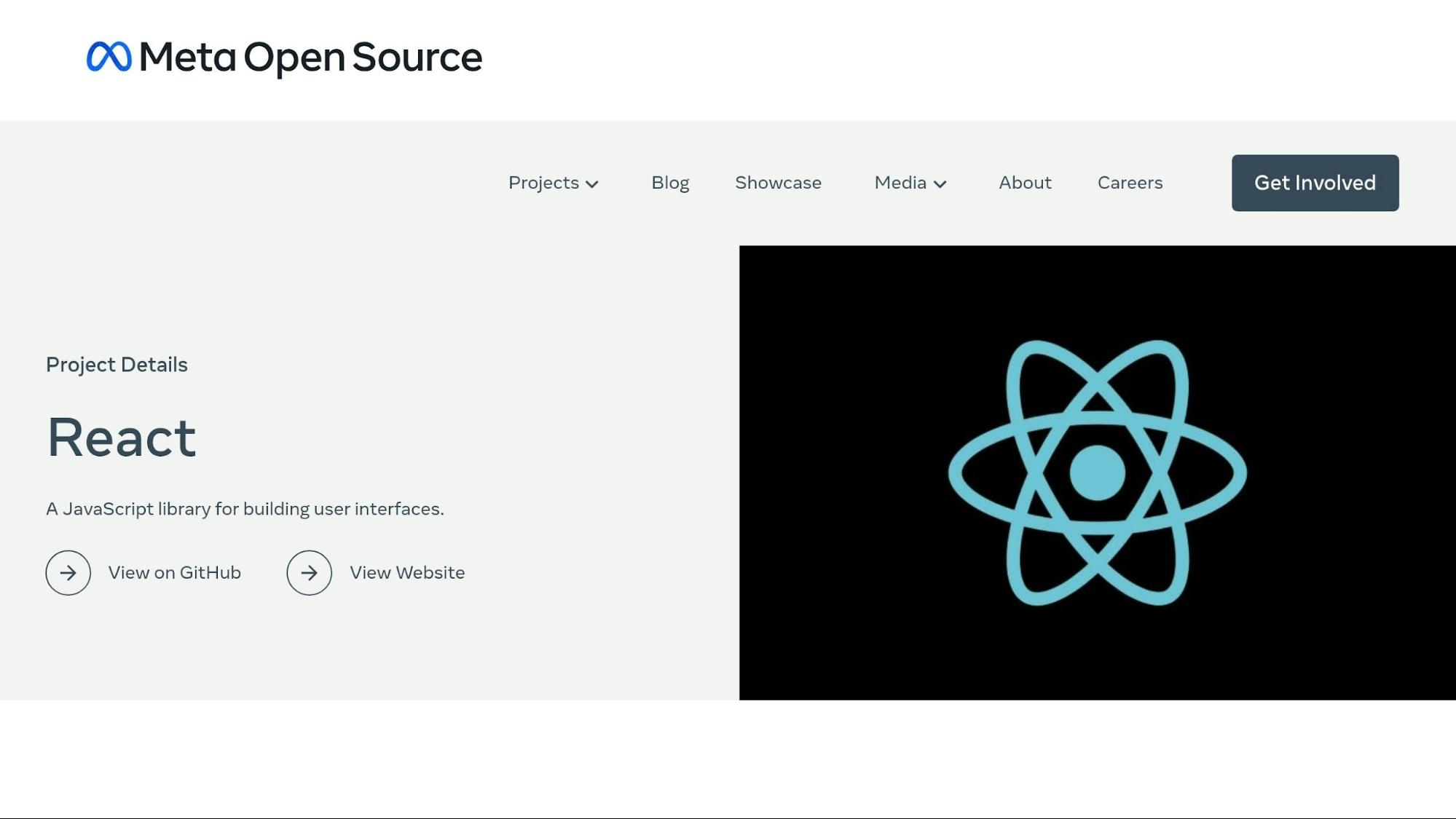
When components update unnecessarily, they consume resources and slow down your app. Tackling these re-renders can improve performance significantly.
React Developer Tools is a great resource for spotting unwanted re-renders. Once installed, it adds "Components ⚛" and "Profiler ⚛" tabs to Chrome DevTools.
The Profiler tab is particularly helpful for pinpointing performance issues. It offers features like:
| Feature | Purpose | Benefit |
|---|---|---|
| Recording | Tracks render times | Identifies slow components |
| Flame Graph | Displays component hierarchy | Highlights render cascades |
| Ranked Chart | Lists components by render time | Spots performance bottlenecks |
To find unnecessary re-renders:
For additional assistance, the "Why Did You Render" library can automatically alert you about unnecessary re-renders.
Once you've identified problem areas, you can move on to optimizing components.
React offers two key tools to reduce re-renders: React.memo for functional components and PureComponent for class components.
Here’s a quick comparison:
| Feature | React.memo() | PureComponent |
|---|---|---|
| Component Type | Functional | Class |
| Comparison Method | Props only | Props and state |
| Implementation | Higher-order component | Base class |
| Performance Impact | Lightweight | More resource-heavy |
Best Practices for Optimizing Components:
Once you've optimized component re-renders, it's time to tackle handling large lists. Efficiently managing extensive lists is key for maintaining a smooth user experience in React applications. When dealing with large data sets, performance issues can arise, affecting how responsive your app feels.
Rendering lists with thousands of items can cause noticeable slowdowns. The main challenges come from an overloaded DOM and the extra processing required during rendering and scrolling.
"In general, keeping a lean render tree boosts overall performance, because the more DOM elements there are, the more space needs to be allocated by your browser. Additionally, more time will be taken by the browser's layout process."
– Srijan Gulati and Karan Verma, Senior Software Developers at Uber
Even a single unnecessary element in the DOM can create a ripple effect on performance.
Here are some common bottlenecks and how to address them:
| Issue | Impact | Solution |
|---|---|---|
| DOM Bloat | Higher memory usage | Reduce unnecessary elements |
| Slow Scrolling | Poor user experience | Use list virtualization |
| High CPU Usage | Browser lag | Optimize rendering cycles |
| Memory Leaks | Potential app crashes | Ensure proper cleanup |
List virtualization, often called "windowing", is a powerful technique to improve performance. It works by limiting the number of DOM elements rendered at any given time.
Two popular libraries for list virtualization offer distinct features:
| Feature | Use Case | Components |
|---|---|---|
| react-window | Simple lists and grids | FixedSizeList, VariableSizeList |
| react-virtualized | More complex layouts | Grid, List, Table, Masonry |
Here’s how to implement list virtualization effectively:
The results can be dramatic. In one case study, applying these methods boosted performance scores from 43 to 78. Once your lists are optimized, you're ready to explore further improvements in state management.
After optimizing rendering and lists, managing state effectively becomes crucial for improving React performance. Poor state management can lead to unnecessary re-renders and slow down your UI.
The useReducer hook is a great choice for handling complex state logic. It helps manage multiple related state updates in a more efficient and organized way.
Here’s a quick guide to choosing the right state management approach:
| State Complexity | Recommended Hook | Ideal Use Case |
|---|---|---|
| Simple, independent values | useState | Single values, toggles, counters |
| Multiple related updates | useReducer | Forms, shopping carts, filters |
| Complex state transitions | useReducer | Multi-step workflows, state machines |
| Deep component updates | useReducer | Nested component hierarchies |
"useReducer is usually preferable to useState when you have complex state logic that involves multiple sub-values or when the next state depends on the previous one. useReducer also lets you optimize performance for components that trigger deep updates because you can pass dispatch down instead of callbacks."
Once your state logic is efficient, the next step is to organize your state structure to avoid performance bottlenecks.
A well-structured state is key to avoiding unnecessary re-renders. Keep state local whenever possible, and only centralize it when absolutely necessary.
Here are some common state structure issues and how to address them:
| Issue | Impact | Solution |
|---|---|---|
| Excessive Global State | Triggers unnecessary re-renders | Keep state local unless it needs to be shared |
| Overusing Context API | Slows down frequent updates | Use Redux for complex, frequent updates |
| Prop Drilling | Causes extra re-renders in components | Break components apart and manage state better |
| Monolithic Components | Hard to maintain and perform poorly | Split into smaller, focused components |
Local State Management Tips:
Global State Considerations:
Don’t forget to include loading and error states to maintain a consistent UI. In larger applications, normalizing the state can simplify updates and reduce redundancy.
Once state management is optimized, the next step is tackling slow render-time calculations. Heavy computations during rendering can bog down your app, causing noticeable delays.
The useMemo hook can help by caching results when input values stay the same. This avoids unnecessary recalculations during every render.
Here’s when useMemo can make a difference:
| Calculation Type | Performance Impact | Memoization Advantage |
|---|---|---|
| Data Filtering | High CPU usage on large datasets | Skips reprocessing unchanged data |
| Complex Sorting | Delays with many items | Retains sorted order until data changes |
| Format Transformations | Memory-heavy for nested objects | Keeps transformed structure intact |
| Mathematical Operations | CPU spikes with intensive calculations | Stores results for consistent inputs |
In one example, using useMemo cut render time from 300 milliseconds to just 0.3 milliseconds.
Tips for Effective Implementation:
"Improving React app performance often comes down to finding bottlenecks and fixing them. One well-placed memoization can make a slow app fast again."
– Alex Sidorenko
For operations too heavy to memoize, consider offloading them to Web Workers. This keeps the main thread free and your app responsive during demanding tasks.
Keep in mind that overusing useMemo can backfire if overused, increasing memory usage. Focus only on calculations with a measurable impact, and confirm improvements using React's profiling tools.
Large JavaScript bundles can drag down your React app's initial load time. This often happens when apps include unnecessary dependencies that inflate the bundle size.
Breaking large bundles into smaller, on-demand pieces is called code
splitting. React makes this easy with tools like
React.lazy() and Suspense.
Here's how to use React.lazy() to dynamically import
components:
const Dashboard = React.lazy(() => import('./Dashboard'));
const Settings = React.lazy(() => import('./Settings'));
Wrap these components with Suspense to manage loading states:
<Suspense fallback={<LoadingSpinner />}>
<Dashboard />
</Suspense>
You can approach code splitting in different ways, such as splitting by route, by component, or even at the library level. Once implemented, analyze your bundle to identify and reduce oversized dependencies.
To pinpoint bloated dependencies, use tools like Webpack Bundle Analyzer , which offers detailed insights into your bundle's structure.
For example, in August 2023, the Outreach Prague team discovered that including 'react-test-renderer' in production unnecessarily added 28 KB to their bundle. Removing it led to a leaner build.
Here are some tips for managing bundle size effectively:
Advanced techniques include using Webpack's magic comments like webpackPrefetch to preload components likely to be used soon. You can also add Error Boundaries to gracefully handle loading errors and monitor bundle sizes in CI/CD pipelines with tools like Statoscope.
The Webpack Bundle Analyzer highlights three important metrics:
Poorly defined event handlers can hurt React's performance. As we discussed earlier, reducing unnecessary re-renders is crucial, and inefficient handlers often create bottlenecks. Let’s break this down with examples.
Defining event handlers inline generates new function instances every time the component renders. This can trigger avoidable re-renders.
function SearchComponent() {
return (
<input onChange={(e) => {
handleSearch(e.target.value);
}} />
);
}
A better approach is using the useCallback hook. It keeps the function reference consistent across renders, preventing unnecessary updates:
function SearchComponent() {
const handleSearch = useCallback((value) => {
setSearchTerm(value);
}, []);
return <input onChange={handleSearch} />;
}
Here are some key tips for improving event handler performance:
Here’s an example of an optimized handler:
const ParentComponent = () => {
const [count, setCount] = useState(0);
const handleClick = useCallback(() => {
setCount((prevCount) => prevCount + 1);
}, []);
return <ChildButton onClick={handleClick} />;
};
To identify performance issues, use the React DevTools Performance tab. It helps pinpoint unnecessary re-renders caused by handler recreation. Focus on areas where profiling reveals noticeable performance hits.
That said, avoid over-optimizing. Adding too much complexity for minimal gains can make your code harder to maintain. Always profile your application to ensure your changes deliver meaningful improvements.
Next, we’ll dive into asset loading techniques to make your app even more responsive.
Between 2011 and 2019, desktop image sizes grew significantly - from 250 KB to 900 KB on average. Thankfully, modern optimization methods can shrink file sizes without sacrificing quality. For example, WebP images are typically 30% smaller than JPEGs.
Reducing image sizes is a key step in improving load times. Here's a practical example of how to compress images directly in a browser:
import { useState } from 'react';
import imageCompression from 'browser-image-compression';
function ImageUploader() {
const [compressedImage, setCompressedImage] = useState(null);
const handleImageUpload = async (event) => {
const imageFile = event.target.files[0];
const options = { maxSizeMB: 1, maxWidthOrHeight: 1920 };
try {
const compressedFile = await imageCompression(imageFile, options);
setCompressedImage(URL.createObjectURL(compressedFile));
} catch (error) {
console.error('Image compression failed:', error);
}
};
return (
<div>
<input type="file" accept="image/*" onChange={handleImageUpload} />
{compressedImage && <img src={compressedImage} alt="Compressed preview" />}
</div>
);
}
Additionally, the srcset attribute can help serve images at the right size for different screen resolutions:
function ResponsiveImage({ src, alt }) {
return (
 );
}
);
}
Optimizing image sizes is only part of the equation. Delaying the load of offscreen assets can further enhance performance. The loading="lazy" attribute offers a simple way to defer offscreen images, but libraries like react-lazy-load-image-component provide even more advanced features.
Here's an example:
import { LazyLoadImage, trackWindowScroll } from 'react-lazy-load-image-component';
function ImageGallery({ scrollPosition }) {
return (
<div>
<LazyLoadImage
alt="Product preview"
height={300}
src="large-product-image.jpg"
width={400}
scrollPosition={scrollPosition}
effect="blur"
placeholder={<span>Loading...</span>}
/>
</div>
);
}
export default trackWindowScroll(ImageGallery);
To achieve the best results, consider these strategies:
"Image Optimization is one of the most crucial parameters for optimizing web performance."
– Debajit13, Software Developer
Combining these image optimization techniques with improvements in component design and state management can lead to noticeable performance gains.
Optimizing performance in React involves tackling several interconnected challenges. Below is an overview of common issues and practical solutions:
| Issue | Solution | Impact |
|---|---|---|
| Bundle Size | Code splitting | Speeds up initial load |
| Component Re-renders | Memoization | Improves update efficiency |
| Large Lists | Virtualization | Enables smooth scrolling |
| State Management | Local state, Context | Enhances data flow |
| Slow Calculations | Web Workers | Keeps UI responsive |
| Asset Loading | Modern formats | Reduces page load time |
| Event Handlers | Throttling | Ensures controlled updates |
| Resource Usage | CSS animations | Lowers CPU consumption |
Performance monitoring is essential in React development. Tools like React DevTools Profiler provide insights at the component level, helping to pinpoint rendering bottlenecks and areas for improvement. Another must-have tool, Lighthouse CI, automates performance audits, measuring critical metrics such as First Contentful Paint (FCP) and Time to Interactive (TTI).
To get started:
"We can't optimize what we don't measure."
– Armin Ulrich
Sometimes internal efforts hit a ceiling. In such cases, collaborating with experienced React developers can make a big difference. Experts can assist with advanced techniques like:
Professional guidance ensures you’re equipped to tackle even the most complex performance challenges.